Are you looking for a way to add recipe schema to your WordPress website?
If you have a food blog, then you can display your recipes as snippets on search engine results using schema markup. This can help you get more clicks and traffic to your site.
In this article, we’ll show you how to add SEO-friendly recipes with schema in WordPress.
What is Recipe Schema and Why Use It?
A recipe schema markup (or structured data) is a special type of HTML code that’s added to your WordPress website, and it offers more information about your content to search engines.
This information isn’t displayed on your website. It’s added to source code for search engine bots to read.
Google, Bing, and other search engines use the schema markup to display additional information as featured snippets. These are highlighted results with extra info that are displayed at the top of the search results page.
For example, Google can show ingredients, ratings, cooking time, nutritional value, and other information from your recipes in the featured snippets.

Google gets this extra info from the recipe schema markup on the page.
That’s why adding recipes with schema can help you capture these snippets and boost your WordPress search engine optimization (SEO).
Featured snippets are a great way to get more clicks to your website from organic search results and increase your traffic.
That being said, let’s look at how you can easily add recipe schema in WordPress.
Adding SEO-Friendly Recipes with Schema in WordPress
The easiest way to add recipe schema markups in WordPress is by using the All in One SEO (AIOSEO) plugin for WordPress.
It’s the best WordPress SEO plugin on the market and helps you optimize your website for search engines without the need to hire an SEO expert.
Note: You’ll need the AIOSEO Pro version as it includes the schema markup feature and other powerful features like sitemaps, redirection manager, and more. There is also a free version of AIOSEO you can try to get started.
First, you’ll need to install and activate the AIOSEO plugin on your site. If you need help, then follow our tutorial on how to install a WordPress plugin.
Upon activation, you can head over to All in One SEO » Dashboard from your WordPress admin panel and click on the ‘Launch the Setup Wizard’ button.
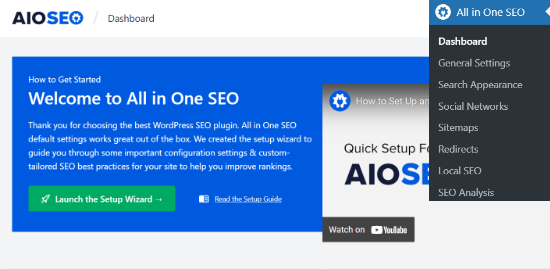
Simply follow the steps in the wizard to configure the plugin on your website correctly. For more information, you can check out our guide on how to setup All in One SEO for WordPress.
After setting up AIOSEO on your site, you can now go to AIOSEO » Search Appearance from your WordPress admin area and then click on the ‘Content Types’ tab.

Under the Content Types section, you can edit the schema markup for posts, pages, products, groups, memberships, and all other types of content you have on your website.
Go ahead and select the ‘Schema Markup’ tab for Posts. You can now click on the Schema Type dropdown menu and choose the ‘Recipe’ option.
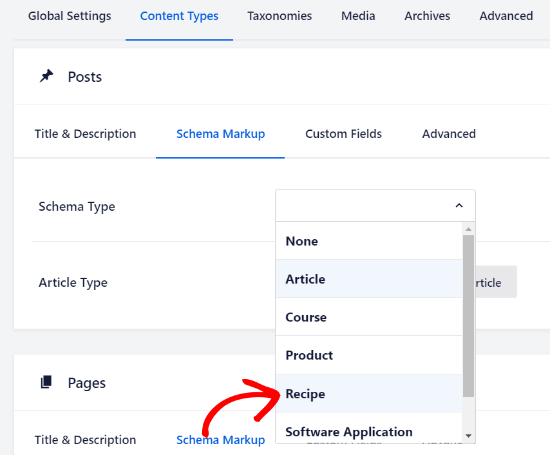
You can do the same for pages, products, custom post types, and all other content types. After selecting recipe as the schema type, don’t forget to save your changes.
Adding Schema Recipe Information to Posts & Pages
The next step is to add your recipe information to each WordPress post or page that you want to display in the featured snippets.
To start, go ahead and edit a existing post or add a new one. Once you’re in the WordPress editor, simply scroll down to the ‘AIOSEO Settings’ meta box and select the ‘Schema’ tab.
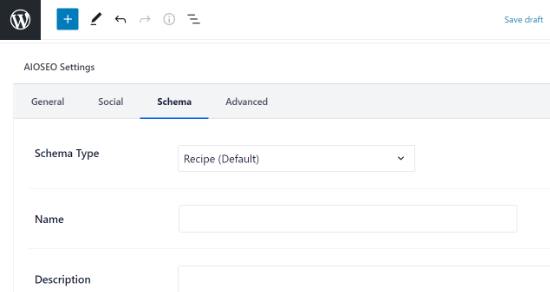
AIOSEO offers multiple fields to enter details about your recipe and tell Google what’s it about. You can start by adding the name of the dish, a description, author, and image you want to display in the search results.
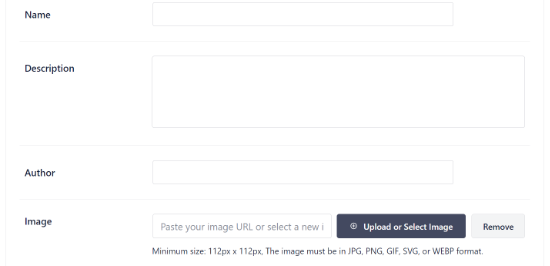
Besides that, AIOSEO offers additional fields to add more details about your recipe. Filling out these additional fields is really useful, as Google will show different information for different search terms.
You can enter details about the dish type, cuisine type, time required, amount of servings, ingredients, calories, instructions, ratings, and much more.
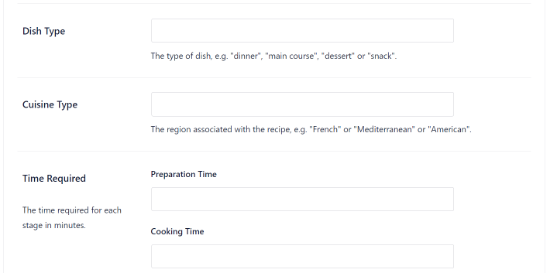
Once you’ve filled out your recipe information, go ahead and publish your blog post. AIOSEO will add the recipe schema with the data you just provided.
You and your visitors won’t be able to see a difference on the front end of your website, but now search engine bots will have all the extra data they need for featured snippets.
To optimize your recipes for even more traffic from search engines, you can use our blog post SEO checklist.
We hope that this article helped you learn how to add SEO-friendly recipes with schema in WordPress. You may also want to go through our guide on how to get a free SSL certificate for your WordPress website and tips to speed up WordPress performance.
If you liked this article, then please subscribe to our YouTube Channel for WordPress video tutorials. You can also find us on Facebook and Facebook.
The post How to Add SEO-Friendly Recipe Schema in WordPress (Easy Way) appeared first on WPExperiencecoder.