Is your WordPress export file too large to import into your new website?
WordPress comes with built in import and export functionality that uses the XML file format. Sometimes the exported XML file is larger than your web host’s upload limit.
In this article, we’ll show you how to split large XML files in WordPress.
Why Split Large XML Files in WordPress?
When moving your blog from WordPress.com to WordPress.org or moving content from a self-hosted WordPress website to a to a new host or server, you will need to export your WordPress content.
WordPress allows you to export your entire WordPress website as a single XML file that contains all of your posts, pages, comments, custom fields, categories, and tags.
This is known as a WXR file and stands for WordPress Extended RSS.
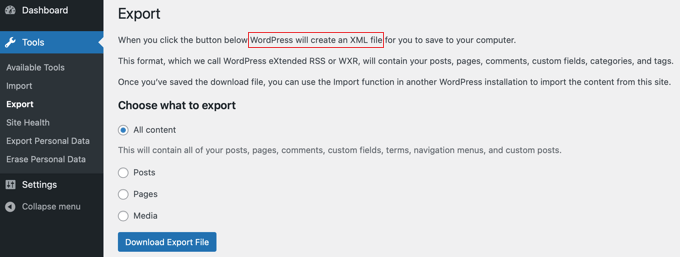
However, sometimes you may find that this file size is larger than the upload limit allowed by your WordPress hosting provider. If the file size is too large, then you will see an error message, and you will not be able to import your website data into the new WordPress installation.
This limit can vary, depending on your hosting provider and plan.

While you can ask your web hosting company to temporarily increase the file size limit, most shared hosting companies will not allow it.
So the only other option you have is to split the XML file into smaller files manually which is hard work.
Luckily, there’s an easy free online tool that can help you automatically split large WordPress XML files.
With that being said, let’s take a look at how to split large XML files in WordPress.
Bonus Free Offer
Need help? Our free WordPress blog setup service can help you migrate from WordPress.com to WordPress.org without any risk. During this guided transfer, one of our expert team members will do the entire migration from WordPress.com for you (100% free).
How to Split Large XML Files in WordPress
Once you have exported your WordPress site to a single XML file, you need to go to the Free WXR File Splitter Tool website. This is a free online tool that is designed to divide a large WordPress export file into small chunks.
Once there, you can upload your XML file by dragging it onto the area labeled ‘Click or drag a file to this area to upload’. Alternatively, you can click the ‘WXR File’ button and then select the XML file.
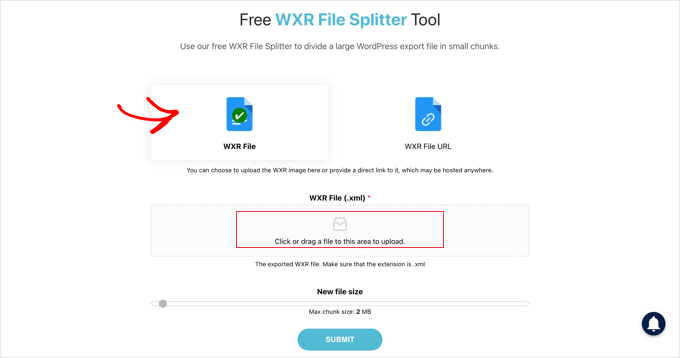
After that, you need to move the ‘New file size’ slider to your website’s maximum upload size or smaller. The goal is to create multiple files that are small enough to be uploaded to your host without surpassing the limits.
When you are ready, you need to press the ‘Submit’ button. Your large XML file will be split into smaller files of the correct size.
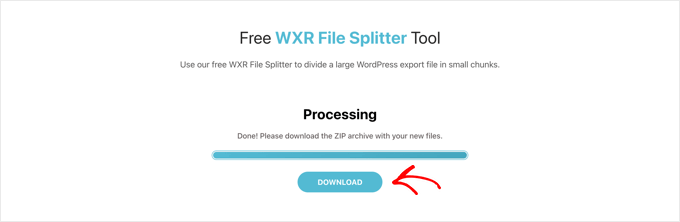
Finally, you’ll need to press the ‘Download’ button to download the files to the default download location on your computer. The files will be contained in a single file which will need to be unzipped so that you can import them into your new website.
We hope this tutorial helped you learn how to split large XML files in WordPress. You may also want to learn how to create a free business email, or check out our list of the best drag and drop WordPress page builder plugins.
If you liked this article, then please subscribe to our YouTube Channel for WordPress video tutorials. You can also find us on Facebook and Facebook.
The post How to Split Large XML Files in WordPress (Free Tool) first appeared on WPExperiencecoder.